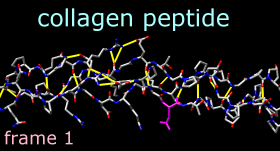 2D Labels allows arbitrary text labels to be created and placed in
two dimensions (2D). The labels appear in front of any graphics displays
and will not move when models are moved. Such labels are mainly useful
for saved images and
movies.
2D label information is saved in
sessions.
2D Labels allows arbitrary text labels to be created and placed in
two dimensions (2D). The labels appear in front of any graphics displays
and will not move when models are moved. Such labels are mainly useful
for saved images and
movies.
2D label information is saved in
sessions.
There are several ways to start 2D Labels, a tool in the Utilities category. 2D Labels is also implemented as the command 2dlabels.
When the Mouse mode is labeling, the left mouse button (button 1) is reassigned to labeling: clicking starts a new 2D label and previously created 2D labels can be repositioned by dragging. Changing the Mouse mode to normal returns the left mouse button to its previous function (by default, rotation of models).
The top section of the 2D Labels dialog lists the existing 2D labels and their (lower left-hand corner) x,y coordinates. The x axis is horizontal and the y axis is vertical, and both range from 0 to 1 in the visible portion of the window. It is possible to place a label partially or completely outside the visible area, however. The 2D label most recently created, moved, or clicked on within the 2D Labels dialog is the active label.
Typing into the Text area defines the content of the active label. A label can include letters, numbers, and various symbols present on the keyboard, as well as spaces and carriage returns. As text is entered, it will appear in the graphics window according to the current settings:
Delete deletes the active label. Close dismisses the 2D Labels dialog, and Help opens this manual page in a browser window.