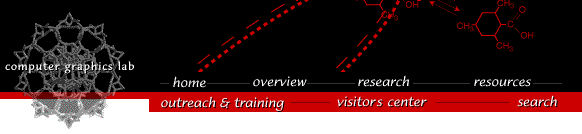
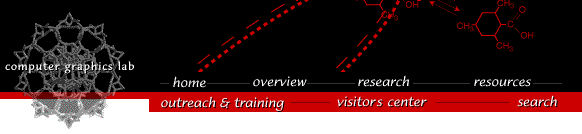

| Platform | Chimera Version | Installer | Release date |
|---|---|---|---|
| Mac OS 10.2 | beta 1, build 1602 | chimera1.1602.exe | November 8, 2002 |
A separate download chimera_macosx_icon.tar.gz provides an icon for starting Chimera with the mouse.
The proceeding two problems are probably graphics driver bugs. When the system crash occurs, the screen is grayed and you are asked to reboot the computer. They have been reported to Apple in December of 2002, but have not been fixed as of February 2003. They do not happen with XDarwin 4.2.1.1 which has no hardware OpenGL acceleration.
This port of Chimera uses the X windowing system. You must have an X server installed and running to use Chimera. We have tested with Apple's beta release X server and the free XDarwin X server, versions 4.2.0.1 and 4.2.1.1.
Chimera does not run on versions of Mac OS prior to 10.2 (Jaguar).
The installation procedure is a bit of trouble for those not familiar with Unix commands. It will be simplified in the next Chimera release. The Chimera installer must be run from a terminal window. Launching the installer by clicking on the icon will not work. To start a terminal window use the Finder to start
/Applications/Utilities/Terminal
Assuming you downloaded the installer to folder /Users/smith you would run it by typing the following commands to a terminal window.
% cd /Users/smith % sudo ./chimera1.exe
If you are installing in a location where you are normally allowed to create a folder (like your home directory), you can omit the "sudo" part of the above command. The "sudo" command is to allow the installer to put Chimera in a location (/usr/local/chimera) where you would normally not have permission to create a new folder. If you use sudo, you will be asked for your password. For the sudo command to work you must have administrator privileges. You have administrator privileges if in System Preferences / Accounts / Users you see the word Admin next to your name in the Type field.
If the file you downloaded is not called chimera1.exe see the misnamed file note below to rename the file. If you get a "permission denied" message trying to run it see the permission denied note below to make it executable. The installer will ask where you want to put Chimera. The default location is
/usr/local/chimera
but you can install it anywhere. If you try to install over an existing Chimera you will be asked to move or delete the old Chimera. See the moving Chimera note below for commands to do this.
You run Chimera from a terminal window by typing the following commands. You must have started the X server before typing the second command.
% setenv DISPLAY :0 % /usr/local/chimera/bin/chimera
If you are starting Chimera from an X windows terminal you do not need the first line that sets the DISPLAY environment variable. If you'd like to be able to start Chimera by just typing chimera, ask your system administrator how to add /usr/local/chimera/bin to your unix search path.
Chimera can be started by clicking on an icon. The following download provides the Chimera icon.
chimera_macosx_icon.tar.gz
If your browser does not automatically expand this file, use /Applications/Utilities/Stuffit Expander to uncompress it.
The icon has the unpleasant behaviour of continuing to bounce in the Dock even after Chimera has been started. The bouncing will stop after about 1 minute. Two ways to work around this problem are to turn off bouncing icons using Dock preferences, or hide the Dock. This very annoying behaviour results from Chimera being an X windows application instead of a native Aqua application.
This Chimera icon tries to start Chimera installed in /usr/local/chimera. If you installed Chimera in a different location it is possible to change the icon download files to use your installation location. The icon download creates a directory Chimera.app and you need to change the path in the text file Chimera.app/Contents/MacOS/chimera. The Finder will not show the Chimera.app folder, it just shows the icon. But you can start Applications/TextEdit and use File/Open and type in the Chimera.app/Contents/MacOS/chimera path to edit the file.
Some web browsers give the Chimera installer an incorrect name like chimera-get.py when you download. To rename it use the following command in the terminal window. You will also probably need to make the file executable.
% mv chimera-get.py chimera1.exe
Some browser do not set the flags indicating the chimera1.exe file is executable. To make it executable use the following command in the terminal window.
% chmod +x chimera1.exe
The following terminal command will move the old Chimera distribution to another location so a new version can be installed.
% sudo mv /usr/local/chimera /usr/local/chimera-old
You can delete the current Chimera distribution from your system with the following command.
% sudo rm -r /usr/local/chimera
You cannot rename or move the Chimera directory using the Finder when Chimera is installed in /usr/local/chimera because the /usr folder is invisible to the Finder.
The "sudo" at the beginning of the commands allows you to perform operations on files which you normally do not have permission to do. You may be asked to type your password to permit these operations.
Apple's X server beta release provides hardware OpenGL acceleration. This produces faster and smoother rotation of large molecules than XDarwin 4.2.1.1 which does not provide hardware acceleration. OpenGL is the 3D graphics library used by Chimera.
To see how different computer systems perform with and without OpenGL hardware support see the Chimera benchmarks page.
The commercial XTools X server from Tenon has hardware OpenGL acceleration but does not work adequately for Chimera. Menus sometimes appear behind windows. Some Chimera windows may resize to tiny size. Numerous OpenGL error message are generated. This was observed with an August 2002 version of XTools.
The commercial eXodus X 8.0.2b server has hardware acceleration but was unable to run Chimera.
Laboratory Overview | Research | Outreach & Training | Available Resources | Visitors Center | Search