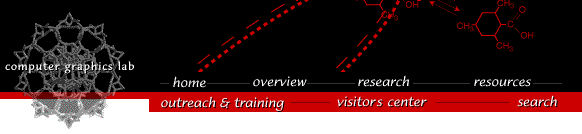
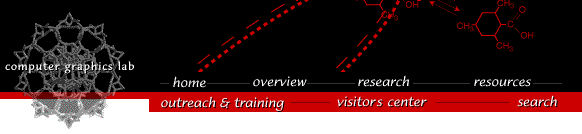

Chimera versions are available for X windows and for native Aqua windows. We recommend the X windows version because of the many problems with the current port of the Aqua Tk window toolkit that Chimera uses.
To run the X windows version of Chimera you must have an X server installed and running. We recommend Apple's X server. The Apple web site only has the X server for Mac OS 10.3 at this time (Nov 6, 2003). The older X server for Mac OS 10.2 was removed from Apple's web site and we do not know if a new version for 10.2 will be provided.
Chimera runs on Mac OS 10.2 (Jaguar) and 10.3 (Panther) but not on older versions of Mac OS.
To install Chimera, open the disk image file you downloaded. This will put the Chimera application on your desktop. This may have happened automatically when you downloaded.
If more than one person will be using Chimera, the Applications folder is a good place to put it. Moving it to that folder requires administrator privileges. If it is only for your use, putting it in your home Applications folder or leaving it on the desktop are reasonable choices.
To deinstall Chimera, drag it to the trash.
The usual method of starting Chimera is by double clicking the icon. If you wish to run it from the command-line use the following executable. The DISPLAY environment variable must be set and the X server must be running for Chimera to start.
Chimera.app/Contents/MacOS/chimera
If, in response to clicking the download link, your browser returns an error saying that access is denied then you may be behind a firewall that disallows outgoing http connections to ports other than port 80 (the download link goes to port 8000). You need to either access the download link from a machine that is outside your firewall, or have your firewall administrator temporarily allows connections to port 8000. As a last resort, you can send mail to us identifying yourself, saying you agree to the license terms, and specifying what platform you need Chimera for, and we will send you the installer for that platform in a few days. It will be sent as a mail attachment, so your mailer will need to be able to accept large attachments.
Bouncing icon problem. The Chimera icon will continue to bounce in the Dock for about a minute after Chimera has been started. One way to avoid this visual annoyance is to turn off bouncing icons by switching off "Animate opening applications" in Dock preferences (under the Apple menu). This behaviour results from Chimera being an X windows application instead of a native Aqua application.
Clicking to activate windows. Two X windows preference settings help avoid extra mouse clicks when using Chimera dialogs. When you move the mouse from one Chimera window to another you can automatically have the new window activated without requiring a mouse click. Set this "focus follows mouse" preference by typing the following command in a Mac Terminal window.
% defaults write com.apple.x11 wm_ffm -bool true
The default behaviour of the Quartz window manager from the Apple X server 1.0 release is to require you to click on each window before you can type to it or press buttons. The wm_ffm setting only effects X applications, not Aqua applications, so it only has an effect when an X window currently is active and you move the mouse to another X window.
When you are using a native Mac application (not X windows) and then click on a menu within the Chimera window the mouse click does not bring up the menu. It just activates the Chimera window and another mouse click is needed to show the menu. To make this work with a single mouse click use the Mac X server wm_click_through preference by typing the following command in a Mac Terminal window.
% defaults write com.apple.x11 wm_click_through -bool true
Normally Mac OS swallows window activating mouse events. This preference causes a window activating mouse click on an X window to also be processed by the application.
You have to restart the X server after changing the wm_ffm or wm_click_through preference. These preferences are saved in your ~/Library/Preferences directory so they will apply in all future sessions. Change "true" to "false" in the above commands to return to the default preference settings.
These problems are bugs in Mac OS 10.2.x or Apple's X server beta 3 version. They have been fixed in Mac OS 10.3 with Apple's 1.0 X server.
Windows get taller each time they are opened. A bug in the window manager of the Apple X server beta 3 release and Mac OS 10.2.6 causes Chimera dialogs to get slightly taller each time they are opened. This bug does not happen with the Apple 1.0 X server using Mac OS 10.3.
Bonds disappear with PDB large models. Bonds in wire display mode appear correctly when a large model (eg 1aon) is first open, but then many of them disappear when the model is moved. This is an OpenGL driver bug in Mac OS 10.2.6 that is fixed in 10.2.8.
Disappearing DelphiViewer isosurfaces. Isosurfaces made with the Tools/DelphiViewer dialog do not display when using the Apple X server beta 3 release and Mac OS 10.2.8. Undisplaying and redisplaying another model causes the isosurface (VRML model) to appear, but it immediately disappears when the models are moved. This bug does not happen with the Apple 1.0 X server and Mac OS 10.3.
System Crashes on Mac OS 10.2.4 and earlier - Fixed in Mac OS 10.2.5
Radeon 9000 graphics. On systems with Radeon 9000 graphics, Chimera sometimes causes a system crash when using the Side View. It can be produced by opening PDB 1gcn with the Side View up and switching to sphere representation.
Geforce 4 Ti graphics. On systems with GeForce 4 Ti graphics, Chimera sometimes causes a system crash when showing large models. It can be produced by starting the Benchmark extension and making a standard surface model of size 200.
These system crashes occur with both the X windows and Aqua versions of Chimera. When a system crash occurs, the screen is grayed and you are asked to restart the computer. These crashes are caused by graphics driver bugs in Mac OS 10.2.4 and earlier Mac OS 10.2 releases. They are fixed in Mac OS 10.2.5.
The system crashes occur with the X server distributed by Apple. They do not happen with the XDarwin 4.2.1.1 X server because it does not use hardware OpenGL acceleration. Chimera rendering speed is at least 10 times slower without hardware acceleration.
We use Apple's X server (version 1.0) for Mac OS 10.3 (Panther). It is reliable and provides hardware OpenGL acceleration. It comes with Mac OS 10.3 as an optional component and is started using /Applications/Utilities/X11.
On Mac OS 10.2 we use Apple's X server beta 3 release. This X server performed well but Apple has removed it from their web site and says it is no longer available.
On Mac OS 10.2 you can use the XFree86 X server. An installer for the Mac is available from the XonX project. The XFree86 X server for the Mac is sometimes called XDarwin and there is an XDarwin web site that provides some useful information but makes it difficult to download the free copy, perhaps to encourage CD sales. The Apple X server is also built from XFree86 code but includes the (proprietary) Quartz window manager. We have used the OroborOSX window manager with XFree86 to give the X windows similar appearance and behaviour as Aqua windows. You should use XFree86 4.3.0 or more recent since earlier versions did not support hardware accelerated OpenGL (3D graphics). Accelerated OpenGL greatly speeds up rotating and moving large molecules in Chimera.
The commercial XTools X server (August 2002) from Tenon has hardware OpenGL acceleration but did not work adequately for Chimera. Menus sometimes appear behind windows. Some Chimera windows may resize to be tiny. Numerous OpenGL error message are generated.
The commercial eXodus X 8.0.2b server (August 2002) has hardware OpenGL acceleration but was unable to run Chimera version 1 build 1602.
Laboratory Overview | Research | Outreach & Training | Available Resources | Visitors Center | Search